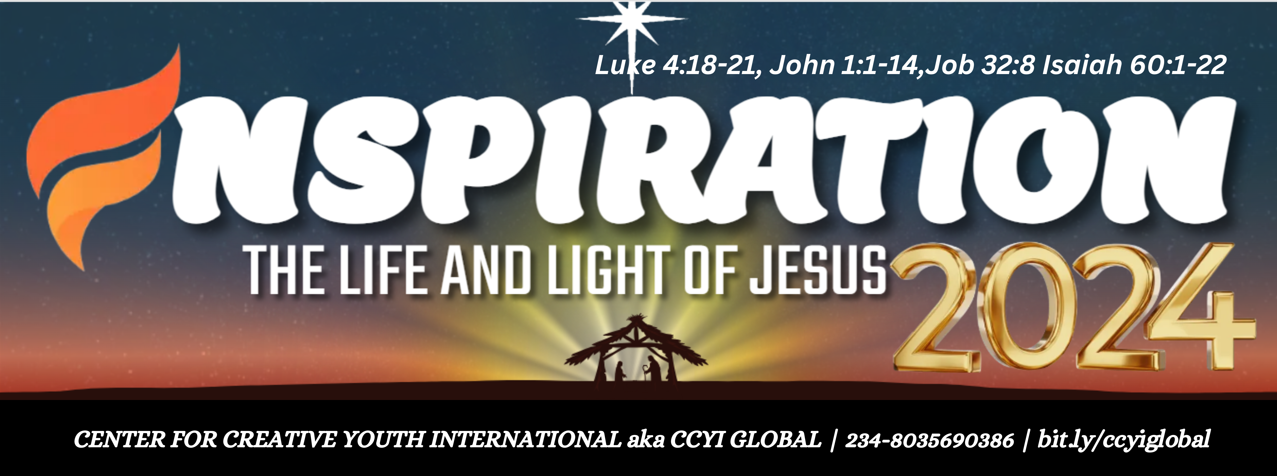THE SEED POWER by Kay Daniels
WORDSPIRATION FACEBOOK GROUP
Day 2 of 21 days prayer and fasting 2024
TABLES IN MICROSOFT WORD
TABLES
In Microsoft
Word, tables are a feature that allows you to organize and present data in a
structured grid format. Tables consist of rows and columns, and each
intersection of a row and column is referred to as a cell. Here are some key
points about tables in Microsoft Word:
1.
Inserting Tables:
·
To
insert a table, go to the "Insert" tab in the ribbon.
·
Click
on the "Table" option and choose the number of rows and columns you
want.
2.
Table Structure:
·
Tables
are made up of rows and columns. The intersection of a row and column is a
cell.
·
Rows
run horizontally, and columns run vertically.
3.
Formatting Tables:
·
You
can format tables in various ways, such as adjusting cell size, changing
borders, and applying shading.
·
Use
the "Design" and "Layout" tabs in the ribbon to access
various formatting options.
4.
Adding and Deleting Rows and Columns:
·
You
can add or delete rows and columns to customize the table structure.
·
Right-click
on a cell, row, or column to access options for insertion or deletion.
5.
Merging and Splitting Cells:
·
You
can merge multiple cells together to create larger cells or split cells into
smaller ones.
·
Use
the "Merge Cells" and "Split Cells" options in the context
menu.
6.
Table Styles:
·
Word
provides predefined table styles to quickly change the appearance of your
table.
·
Access
these styles through the "Design" tab.
7.
Data Entry:
·
You
can enter and edit data directly within the cells of the table, similar to a
spreadsheet.
8.
Sorting and Filtering:
·
Tables
in Word support sorting and filtering functionality to organize data.
9.
Formula Support:
·
Tables
in Word can also include formulas for basic calculations.
Tables are useful for a variety of purposes, such as creating schedules, organizing data, or presenting information in a structured manner within your documents.
|
FIRST NAME |
MIDDLE NAME |
LAST NAME |
COLLEGE |
HALL |
EMAIL |
|
Ethan |
Alexander |
Miller |
coe |
mary |
ethan.miller@cit111.edu.ng |
|
Olivia |
Grace |
Johnson |
clds |
john |
olivia.johnson@cit111.edu.ng |
|
Liam |
James |
Carter |
cst |
esther |
liam.carter@cit111.edu.ng |
|
Sophia |
Rose |
Thompson |
cmss |
paul |
sophia.thompson@cit111.edu.ng |
|
Noah |
William |
Anderson |
coe |
deborah |
noah.anderson@cit111.edu.ng |
|
Ava |
Elizabeth |
Mitchell |
clds |
daniel |
ava.mitchell@cit111.edu.ng |
|
Jackson |
Henry |
Bennett |
cst |
mary |
jackson.bennett@cit111.edu.ng |
|
Emma |
Claire |
Reynolds |
cmss |
john |
emma.reynolds@cit111.edu.ng |
|
Mason |
Oliver |
Hayes |
coe |
esther |
mason.hayes@cit111.edu.ng |
|
Isabella |
Faith |
Turner |
clds |
paul |
isabella.turner@cit111.edu.ng |
|
Aiden |
Michael |
Parker |
cst |
deborah |
aiden.parker@cit111.edu.ng |
|
Harper |
Grace |
Evans |
cmss |
daniel |
harper.evans@cit111.edu.ng |
|
Lucas |
Benjamin |
Foster |
coe |
mary |
lucas.foster@cit111.edu.ng |
|
Mia |
Evelyn |
Cooper |
clds |
john |
mia.cooper@cit111.edu.ng |
|
Caleb |
Thomas |
Murphy |
cst |
esther |
caleb.murphy@cit111.edu.ng |
|
Lily |
Marie |
Nelson |
cmss |
paul |
lily.nelson@cit111.edu.ng |
|
Logan |
Joseph |
Richardson |
coe |
deborah |
logan.richardson@cit111.edu.ng |
|
Abigail |
Grace |
Simmons |
clds |
daniel |
abigail.simmons@cit111.edu.ng |
|
Wyatt |
Daniel |
Foster |
cst |
mary |
wyatt.foster@cit111.edu.ng |
|
Chloe |
Annabelle |
Roberts |
cmss |
john |
chloe.roberts@cit111.edu.ng |
Q1. Remove the Last Name Column
Q2. Remove Email Column
Q3. Add a new column after Email and move the Middle name column
there
Q4. From Aiden split the table into two
Q5. Autofit content of a table
Q6. Marge the last three cells into one.
Q7. Sort First names in alphabetical order
Q8. Convert the table into text with tabs and also with commas
|
FIRST NAME |
MIDDLE NAME |
LAST NAME |
COLLEGE |
HALL |
EMAIL |
|
ETHAN |
Alexander |
Miller |
COE |
Mary |
ethan.miller@cit111.edu.ng |
|
OLIVIA |
Grace |
Johnson |
CLDS |
John |
olivia.johnson@cit111.edu.ng |
|
LIAM |
James |
Carter |
CST |
Esther |
liam.carter@cit111.edu.ng |
|
SOPHIA |
Rose |
Thompson |
CMSS |
Paul |
sophia.thompson@cit111.edu.ng |
|
NOAH |
William |
Anderson |
COE |
Deborah |
noah.anderson@cit111.edu.ng |
|
AVA |
Elizabeth |
Mitchell |
CLDS |
Daniel |
ava.mitchell@cit111.edu.ng |
|
JACKSON |
Henry |
Bennett |
CST |
Mary |
jackson.bennett@cit111.edu.ng |
|
EMMA |
Claire |
Reynolds |
CMSS |
John |
emma.reynolds@cit111.edu.ng |
|
MASON |
Oliver |
Hayes |
COE |
Esther |
mason.hayes@cit111.edu.ng |
|
ISABELLA |
Faith |
Turner |
CLDS |
Paul |
isabella.turner@cit111.edu.ng |
|
AIDEN |
Michael |
Parker |
CST |
Deborah |
aiden.parker@cit111.edu.ng |
|
HARPER |
Grace |
Evans |
CMSS |
Daniel |
harper.evans@cit111.edu.ng |
|
LUCAS |
Benjamin |
Foster |
COE |
Mary |
lucas.foster@cit111.edu.ng |
|
MIA |
Evelyn |
Cooper |
CLDS |
John |
mia.cooper@cit111.edu.ng |
|
CALEB |
Thomas |
Murphy |
CST |
Esther |
caleb.murphy@cit111.edu.ng |
|
LILY |
Marie |
Nelson |
CMSS |
Paul |
lily.nelson@cit111.edu.ng |
|
LOGAN |
Joseph |
Richardson |
COE |
Deborah |
logan.richardson@cit111.edu.ng |
|
ABIGAIL |
Grace |
Simmons |
CLDS |
Daniel |
abigail.simmons@cit111.edu.ng |
|
WYATT |
Daniel |
Foster |
CST |
Mary |
wyatt.foster@cit111.edu.ng |
|
CHLOE |
Annabelle |
Roberts |
CMSS |
John |
chloe.roberts@cit111.edu.ng |
Launch Microsoft Word on your laptop
Create the above table with the same format in Red colour. Answer the questions that follow.
Q1. Remove the Last Name Column
Q2. Remove Email Column
Q3. Add a new column after Email and move the Middle name column
there
Q4. From Aiden split the table into two
Q5. Autofit content of table
Q6. Marge the last three cells into one.
Q7. Sort First names in alphabetical order
Q8. Convert the table into text with tabs and also with
commas
Q9. Upload to your Blog and post the blog URL on the Telegram.
BOOKS BY KAY DANIELS ON AMAZON
CREATIVE LINKS
- Return to HOME
- CREATIVELY NIGERIAN SMALL BUSINESS DIRECTORY
- Event Brite
- PALACE OF CREATIVITY FB GROUP
- COVENANT UNIVERSITY
- Webometric Ranking of Universities
- CCYI GLOBAL ENTERPRISE
- UNITED NATIONS SUSTAINABLE GOALS
- RED ROSE SUMMIT
- CCYI GOSPEL MEDIA
- Title: Destructive Innovations: Pioneering the Next Frontier of Technology
- DIGITAL AGENCY